Rafidelis
-
Content Count
19 -
Joined
-
Last visited
About Rafidelis

-
Rank
Newbie
- Birthday 06/01/1991
Contact Methods
-
Website URL
http://rafidelisoft.com
-
Facebook
http://facebook.com/fidelisrafael
Profile Information
-
Gender
Male
-
Location
Brazil
Engines
-
Prefered Engine
RPG Maker XP
-
Engine Level
N/A
-
Class Title
Programmer / Scripter
-
Introduction Custom Picture Menu from the game Fire Emblem Screenshots The Script Rafidelis FE Title.txt Instructions Paste above the Main, then insert 3 images in Pictures folder with the names you set in the script to the options "NewGame," "continue," "Exit" and a transition with the name you set in the script. Required Images places these in the "pictures" directory. Or create your own with the same filename. Credits & Thanks Mog Hunter, He made the version for XP RpgMaker I just convert to RMVX.
-
Rafidelis started following RPG Maker VX Ace
-
-
Understanding more about colors and RGB values
Rafidelis replied to Rafidelis's topic in Forum Archive
First, copy this code: class Rectangle < Window_Base def initialize(height = 544, width = 416, color = Color.new(255,255,255)) super(0,0,544,416) self.opacity = 0 self.contents_opacity = 125 self.contents.fill_rect(0,0,height, width, color) end end then paste it into the editor of scripts in a new slot above the main then create an event on the map, and use the event call script and type: Rectangle.new I hope I have helped ^ ^ -
Understanding more about colors and RGB values
Rafidelis replied to Rafidelis's topic in Forum Archive
I do not understand very well your question, but Seems to which you do not understand how to call the script? And polradio, thanks for the commentary ^ ^ -
Emily-Ann's Import-Export System
Rafidelis replied to EmilyAnnCoons's topic in Archived RPG Maker XP Scripts (RGSS1)
Uauuu! Very good! This script is really incredible, now I understand the purpose of it ^ ^ Great script, congratulations!! flw -
Understanding more about colors and RGB values
Rafidelis replied to Rafidelis's topic in Forum Archive
Purple ( Variations of color) # Purple = Color.new(189,0,189) # Dark Purple = Color.new(100,0,100) # Purple course = Color.new(170,0,170) Other Colors # Beige = Color.new(255,141,141) # Dark Beige = Color.new(220,106,106) #Yellow = Color.new(255,255,0) #Orange = Color.new(255,108,0) # Pink = Color.new(255,0,255) # Color of "Wine" =Color.new(128,0,64) # Gray = Color.new(128,128,128) # Brown = Color.new(136,82,23) ______________________________________________________________________ ______________________________________________________________________ Any questions or comments, post here, but if wish to provided me: email : Rafa_Fidelis@hotmail.com I had to divide this topic in 3 posts since the forum does not accept many images in a single message ______________________________________________________________________ ______________________________________________________________________ NOTE: Some parts, the "English" may be bad, because I'm Brazilian, I have difficulty with the English Tutorial By : Rafidelis -
Understanding more about colors and RGB values
Rafidelis replied to Rafidelis's topic in Forum Archive
Table Of Colors # White = Color.new = (255,255,255) # Black Color.new = (0,0,0) Red (Variations of color) # Red Course = Color.new(255,0,0) # Dark red = Color.new(138,0,0) # Red Course² = Color.new(222,34,34) # Dark red = Color.new(181,68,68) # Red "Brown" = Color.new(109,30,30) # Vibrant Red = Color.new(190,0,0) Blue (Variations of color) # Blue Course = Color.new(0,0,255) # Dark Blue = Color.new(0,0,100) # Blue Course² = Color.new(95,95,247) # Dark Blue² = Color.new(26,26,152) Green ( Variations of color) # Green = Color.new(0,255,0) # Dark Green = Color.new(0,83,0) # Green "bluish" = Color.new(0,128,192) # Green Lima = Color.new(168,255,0) -
Today I will teach you how to "discover" the colors to use in your scripts without having to get to know what is killing the RGB code of a given color. For this lesson we'll use the MS Paint, or the self RpgMaker To "discover" the RGB values. Well, first of all, which is RGB? RGB and an acronym for RED, GREEN, BLUE And through these values and to achieve our colors. Well before most of all, you must be wondering, because you need of colors in your scripts. Good For example: • Change the color of text • To fill a rectangle • Etc.. So let us by the hand in the mass, open MS Paint (Start Menu> All Programs> Accessories> Paint Or typing in the run (Start Menu> Run): b]"Mspaint"[/b] (without quotation marks ( "")) After open, double-click on any color in the palette of colors, a menu like the image below should appear: Click in Defining Personalized Colors, and must appear a sub-menu as of the next image: It repairs where you are contouring of red to the side you find the word “red”, that is Red, that is, this responsible box and for value R In low we find the Green value, that is value G, and soon in low of this To the Blue field, that and responsible for the blue value, or better Blue, then and value B That is, these 3 fields are respectively values RGB. Very, choice 3 colors with that desires to work, and it copies its values RGB Well (I go to use Red, Blue Green and). We go to start for the red, selects the red color in paleta of colors, you goes to perceive that values RGB are the following ones: Red = 255 Green = 0 Blue = 0 Very well, we go to test if the codes really function in scripts. Script above of the Main creates one it nominates and it as Test Colors, in the field of creation of script writes: class Colors < Window_Base def initialize super(0,0,144,120) refresh # Call de metod refresh end end def refresh self.contents.clear self.contents.font.color = Color.new(255,0,0) # red self.contents.draw_text(0,0,344,32,"Red") self.contents.font.color = Color.new(0,255,0) # green self.contents.draw_text(0,32,344,32,"Green") self.contents.font.color = Color.new(0,0,255) # blue self.contents.draw_text(0,64,344,32,"Blue") end It creates an event and in command to call Script types: Colors.new It has tested the game and it goes until the event must appear a window as this Okay, you've seen a situation we can use the colors. Now create another script and type the following lines: class Rectangle < Window_Base def initialize(height = 544, width = 416, color = Color.new(255,255,255)) super(0,0,544,416) self.opacity = 0 self.contents_opacity = 125 self.contents.fill_rect(0,0,height, width, color) end end Well come on, first create a class with name of rectangles, and the second line In def initialize I gave 3 arguments, that is, each time you call the script should be indicate these arguments, but in our case if you notice in front of each argument already has a value, for example, the argument height is equal to 544, that is if you do not set the value of the argument when it is already 544, for the same height and color. In the super I create a window with screen sizes of RMVX line at the bottom and I left the opacity of the window at 0, ie the window not been visible, but its content is. In self.contents.opacity, to say the opacity of the contents of the window, and I left at 125. In line 6 I used a method which draws fill_rect it is used to design a rectangle filled with a color wherever you want, the syntax of this command and the following: fill_rect (pos_x, pos_y, width, height, color), or position of the rectangle x, y position of the rectangle, width the rectangle, height and color of the rectangle that will complete the rectangle. But before him I used the command self.contents to indicate that the method will be applied to contents of the window If you notice our 3's argument initialize were used here (height, width, color) Look, if the syntax is (pos_x, pos_y, width, height, color), and our well this: (0.0, height, width, color), or xey are in the position 0, and the width and height are as defined when calling the script, or if you call when the script does not specify or a value will be 544 the width and height 416, and color is equal to White (Color.new (255,255,255) by default as defined in initialize understand? To better understand you, def initialize if there were def initialize (rafidelis, pindamonhagaba, cachorro_quente) And in line 6 were: self.contents.fill_rect (0,0 rafidelis, pindamonhagaba, hot_dog) rafidelis would be responsible for the width, height pindamonhagaba would be responsible for hot_dog and would be responsible for color. But why? If the names do not have to anything to do? The name does not matter, what matters and where you position the arguments, or is in the example above rafidelis was placed where it set the width of the rectangle understand? ^ ^ Well, let us try our script, create an event on the map and draw in command script type: Rectangle.new Now test the game and click on the event, should see a window like this: But because the size of the window is already set and color too? In method initialize because they already have a value, because if not declared they already have a default value. If you do not understand, go back to line 2 and see that each of the 3 arguments already have a set value (eg width = 416) find good that you should be beginning to understand, because if not will hinder its development in that class, I suggest that if you do not understand this read again until please ^ ^ Well back to the event calls the script and replace it with this code: Rectangle.new(100) Turn the game and see that the width of the rectangle decreases because you changed the argument width. Come back again to the event that draws the script and replace it with this code: Rectangle.new(544.416, COR) But no test yet, where this writing COLOR, you must place an RGB code, for facilitate their work below is a list of some of the most important and colors used and so you copy the code (Color.new (R, G, B)) Where R, G,B are the values so you really think I better leave an example for you to understand: Rectangle.new(544.416, Color.new (0,0,255)) Now turn the game and see that the color was blue rectangle. And so one more thing, how about doing a gradient with 2 colors in a rectangle? First comment out the line 6 (for a comment line you must enter a # In front of words (Ex: # I am commenting on this line) And this type below: self.contents.gradient_fill_rect (0,0, height, width,Color.new(0,255,0),Color.new(255,255,0)) # The two colors are green and blue respectively, turn the game and go to the event which draws the script, should see a screen like this:
-
Emily-Ann's Import-Export System
Rafidelis replied to EmilyAnnCoons's topic in Archived RPG Maker XP Scripts (RGSS1)
Very nice, I played the demo and loved! But not quite understand what this script does, he is a kind of game save? Or it allows export graphics from other games? Sorry, the more I really do not understand ... how much more we must have been hard to create this script, so Congratulations! -
Ah yes, I would like to see your project if you have already demo, please send me the link of it and the topic of your game ^ ^
-
Transitions in the Menu and Map By: Rafidelis About the script: This script creates transitions in each Scene of the game, and he fully customized, you can define scene in which they act transition, which will be used to image, which will be its duration and opacity. Put that image in the Transitions (Create this folder) with the name of Transition1: Instructions: Paste above the main, if you are using a script that changes some scene, paste below it. Script =begin |=============================================================================== | | TRANSITIONS IN MENU | | Por: Rafidelis | | | www.ReinoRpg.com| | | | Rafa_fidelis@hotmail.com| | |=============================================================================== | | SOBRE O SCRIPT: | |=============================================================================== | | ESTE SCRIPT CRIA TRANSIÇÕES NAS SCENES DO MENU,DEIXANDO O JOGO | | COM UM TOQUE BEM MAIS BONITO E "PROFISSA". | | E ELE TAMBEM CRIA UM TRANSIÇÃO QUANDO VOCÊ INICIA O JOGO | | DEIXANDO BEM LEGAL,ABAIXO VOCÊ PODE ESCOLHER EM QUAIS JANELAS | | DO MENU DESEJA TER TRANSIÇÕES,E ESCOLHER A OPACIDADE,E A DURAÇÃO | | DE CADA TRANSIÇÃO. | | E TAMBEM DEVE DEFINIR QUAL SERA O NOME DA TRANSIÇÃO QUE VOCÊ IRA | | USAR EM CADA JANELA,PARA SEU JOGO NÃO FICAR COM TAMANHO MUITO | | GRANDE RECOMENDO USAR A MESMA TRANSIÇÃO EM TODAS AS JANELAS,MAS AI | | É VOCÊ QUE DECIDE^^ | |=============================================================================== | =end module Rafidelis module Rafidelis_Transitions # Pasta onde deve estar as transições(Você deve digitar da seguinte maneira:("Graphics/NOMEPASTAS/" PASTA_TRANSITIONS = "Graphics/Transitions/" #""""""""""""""""""""""""""""""""""""""""""""""""""""""""""""""""""""""""""""""" # OPÇÕES DO MENU #""""""""""""""""""""""""""""""""""""""""""""""""""""""""""""""""""""""""""""""" # true para exibir transição no menu,false para não exibir TRANSITION_MENU = true # Nome da transição do menu NAME_TRANSITION_MENU = 'Transition1' # Quanto maior o numero maior a opacidade,quanto menor,a opacidade sera menor OPACITY_TRANSITION_MENU = 0 # Duração da transição,quanto maior o numero mais a transição demorara DURAÇÂO_TRANSITION_MENU = 50 #""""""""""""""""""""""""""""""""""""""""""""""""""""""""""""""""""""""""""""""" # OPÇÕES SCENE_ITEM #""""""""""""""""""""""""""""""""""""""""""""""""""""""""""""""""""""""""""""""" # true para exibir transição na tela de item,false para não exibir TRANSITION_ITEM = true # Nome da transição da janela de itens NAME_TRANSITION_ITEM = 'Transition1' # Quanto maior o numero maior a opacidade,quanto menor,a opacidade sera menor OPACITY_TRANSITION_ITEM = 0 # Duração da transição,quanto maior o numero mais a transição demorara DURAÇÂO_TRANSITION_ITEM = 50 #""""""""""""""""""""""""""""""""""""""""""""""""""""""""""""""""""""""""""""""" # OPÇÕES SCENE_SKILL #""""""""""""""""""""""""""""""""""""""""""""""""""""""""""""""""""""""""""""""" # true para exibir transição na tela de habilidades,false para não exibir TRANSITION_SKILL = true # Nome da transição da janela de habilidades NAME_TRANSITION_SKILL = 'Transition1' # Quanto maior o numero maior a opacidade,quanto menor,a opacidade sera menor OPACITY_TRANSITION_SKILL = 0 # Duração da transição,quanto maior o numero mais a transição demorara DURAÇÂO_TRANSITION_SKILL = 50 #""""""""""""""""""""""""""""""""""""""""""""""""""""""""""""""""""""""""""""""" # OPÇÕES SCENE_EQUIP #""""""""""""""""""""""""""""""""""""""""""""""""""""""""""""""""""""""""""""""" # true para exibir transição na tela de equipamentos,false para não exibir TRANSITION_EQUIP = true # Nome da transição da janela de equipamentos NAME_TRANSITION_EQUIP = 'Transition1' # Quanto maior o numero maior a opacidade,quanto menor,a opacidade sera menor OPACITY_TRANSITION_EQUIP = 0 # Duração da transição,quanto maior o numero mais a transição demorara DURAÇÂO_TRANSITION_EQUIP = 50 #""""""""""""""""""""""""""""""""""""""""""""""""""""""""""""""""""""""""""""""" # OPÇÕES SCENE_STATUS #""""""""""""""""""""""""""""""""""""""""""""""""""""""""""""""""""""""""""""""" # true para exibir transição na tela de status,false para não exibir TRANSITION_STATUS = true # Nome da transição da janela de status NAME_TRANSITION_STATUS = 'Transition1' # Quanto maior o numero maior a opacidade,quanto menor,a opacidade sera menor OPACITY_TRANSITION_STATUS = 0 # Duração da transição,quanto maior o numero mais a transição demorara DURAÇÂO_TRANSITION_STATUS = 50 #""""""""""""""""""""""""""""""""""""""""""""""""""""""""""""""""""""""""""""""" # OPÇÕES SCENE_FILE #""""""""""""""""""""""""""""""""""""""""""""""""""""""""""""""""""""""""""""""" # true para exibir transição na tela de save\load,false para não exibir TRANSITION_FILE = true # Nome da transição da janela de save\load NAME_TRANSITION_FILE = 'Transition1' # Quanto maior o numero maior a opacidade,quanto menor,a opacidade sera menor OPACITY_TRANSITION_FILE = 0 # Duração da transição,quanto maior o numero mais a transição demorara DURAÇÂO_TRANSITION_FILE = 50 #""""""""""""""""""""""""""""""""""""""""""""""""""""""""""""""""""""""""""""""" # OPÇÕES SCENE_END #""""""""""""""""""""""""""""""""""""""""""""""""""""""""""""""""""""""""""""""" # true para exibir transição na tela de end,false para não exibir TRANSITION_END= true # Nome da transição da janela de fim(opção sair no menu) NAME_TRANSITION_END = 'Transition1' # Quanto maior o numero maior a opacidade,quanto menor,a opacidade sera menor OPACITY_TRANSITION_END = 0 # Duração da transição,quanto maior o numero mais a transição demorara DURAÇÂO_TRANSITION_END = 50 #""""""""""""""""""""""""""""""""""""""""""""""""""""""""""""""""""""""""""""""" # OPÇÕES SCENE_MAP #""""""""""""""""""""""""""""""""""""""""""""""""""""""""""""""""""""""""""""""" # true para exibir transição na tela do mapa,false para não exibir TRANSITION_MAP= true # Nome da transição da janela de mapa(quando você sair do menu,ou quando iniciar o jogo ela sera mostrada) NAME_TRANSITION_MAP = 'Transition1' # Quanto maior o numero maior a opacidade,quanto menor,a opacidade sera menor OPACITY_TRANSITION_MAP = 0 # Duração da transição,quanto maior o numero mais a transição demorara DURAÇÂO_TRANSITION_MAP = 50 #""""""""""""""""""""""""""""""""""""""""""""""""""""""""""""""""""""""""""""""" # OPÇÕES SCENE_TITLE #""""""""""""""""""""""""""""""""""""""""""""""""""""""""""""""""""""""""""""""" # true para exibir transição na tela de Titulo,false para não exibir TRANSITION_TITLE= true # Nome da transição da janela de tituça(quando você selecionar a opção Tela de Titulo na opção sair do menu,ou quando iniciar o jogo ela sera mostrada) NAME_TRANSITION_TITLE = 'Transition1' # Quanto maior o numero maior a opacidade,quanto menor,a opacidade sera menor OPACITY_TRANSITION_TITLE = 250 # Duração da transição,quanto maior o numero mais a transição demorara DURAÇÂO_TRANSITION_TITLE = 50 end end #""""""""""""""""""""""""""""""""""""""""""""""""""""""""""""""""""""""""""""""" # FIM DAS OPÇÕES #""""""""""""""""""""""""""""""""""""""""""""""""""""""""""""""""""""""""""""""" class Scene_Menu < Scene_Base include Rafidelis::Rafidelis_Transitions alias rafis_start_menu start def start rafis_start_menu if TRANSITION_MENU pasta_trans_menu = PASTA_TRANSITIONS + "#{NAME_TRANSITION_MENU}" Graphics.transition(DURAÇÂO_TRANSITION_MENU,pasta_trans_menu,OPACITY_TRANSITION_MENU) end end end class Scene_Item < Scene_Base include Rafidelis::Rafidelis_Transitions alias rafis_start_item start def start rafis_start_item if TRANSITION_ITEM pasta_trans_item = PASTA_TRANSITIONS + "#{NAME_TRANSITION_ITEM}" Graphics.freeze Graphics.transition(DURAÇÂO_TRANSITION_ITEM,pasta_trans_item,OPACITY_TRANSITION_ITEM) end end end class Scene_Skill < Scene_Base include Rafidelis::Rafidelis_Transitions alias rafis_start_skill start def start rafis_start_skill if TRANSITION_SKILL pasta_trans_skill = PASTA_TRANSITIONS + "#{NAME_TRANSITION_SKILL}" Graphics.freeze Graphics.transition(DURAÇÂO_TRANSITION_SKILL,pasta_trans_skill,OPACITY_TRANSITION_SKILL) end end end class Scene_Equip < Scene_Base include Rafidelis::Rafidelis_Transitions alias rafis_start_equip start def start rafis_start_equip if TRANSITION_EQUIP pasta_trans_equip = PASTA_TRANSITIONS + "#{NAME_TRANSITION_EQUIP}" Graphics.freeze Graphics.transition(DURAÇÂO_TRANSITION_EQUIP, pasta_trans_equip,OPACITY_TRANSITION_EQUIP) end end end class Scene_Status < Scene_Base include Rafidelis::Rafidelis_Transitions alias rafis_start_status start def start rafis_start_status if TRANSITION_STATUS pasta_trans_status = PASTA_TRANSITIONS + "#{NAME_TRANSITION_STATUS}" Graphics.freeze Graphics.transition(DURAÇÂO_TRANSITION_STATUS,pasta_trans_status,OPACITY_TRANSITION_STATUS) end end end class Scene_File < Scene_Base include Rafidelis::Rafidelis_Transitions alias rafis_start_file start def start rafis_start_file if TRANSITION_FILE pasta_trans_file = PASTA_TRANSITIONS + "#{NAME_TRANSITION_FILE}" Graphics.freeze Graphics.transition(DURAÇÂO_TRANSITION_FILE,pasta_trans_file,OPACITY_TRANSITION_FILE) end end end class Scene_End < Scene_Base include Rafidelis::Rafidelis_Transitions alias rafis_start_end start def start rafis_start_end if TRANSITION_END pasta_trans_end = PASTA_TRANSITIONS + "#{NAME_TRANSITION_END}" Graphics.freeze Graphics.transition(DURAÇÂO_TRANSITION_END,pasta_trans_end,OPACITY_TRANSITION_END) end end end class Scene_Map < Scene_Base include Rafidelis::Rafidelis_Transitions alias rafis_start_map start def start rafis_start_map if TRANSITION_MAP pasta_trans_map = PASTA_TRANSITIONS + "#{NAME_TRANSITION_MAP}" Graphics.freeze Graphics.transition(DURAÇÂO_TRANSITION_MAP,pasta_trans_map,OPACITY_TRANSITION_MAP) end end end class Scene_Title < Scene_Base include Rafidelis::Rafidelis_Transitions alias rafis_start_title start def start rafis_start_title if TRANSITION_TITLE pasta_trans_title = PASTA_TRANSITIONS + "#{NAME_TRANSITION_TITLE}" Graphics.freeze Graphics.transition(DURAÇÂO_TRANSITION_TITLE,pasta_trans_title,OPACITY_TRANSITION_TITLE) end end end #=============================================================================== | # FIM DO SCRIPT | #~~~~~~~~~~~~~~~~~~~~~~~~~~~~~~~~~~~~~~~~~~~~~~~~~~~~~~~~~~~~~~~~~~~~~~~~~~~~~~~ | # Visite www.ReinoRpg.com para encontrar mais scripts,de PMVX e RMXP | #~~~~~~~~~~~~~~~~~~~~~~~~~~~~~~~~~~~~~~~~~~~~~~~~~~~~~~~~~~~~~~~~~~~~~~~~~~~~~~~ | Credits Rafidelis|ReinoRpg.com Original Link: http://www.reinorpg.com/index.php?topic=4562.0
-
well, this is not easy when you want to display the equipment you must use the command call script: Rafidelis_Equipamentos::MOSTRAR_ARMA = false Rafidelis_Equipamentos::MOSTRAR_ESCUDO = false Rafidelis_Equipamentos::MOSTRAR_ELMO = false Rafidelis_Equipamentos::MOSTRAR_ARMADURA = false Rafidelis_Equipamentos::MOSTRAR_ACESSORIO = false Rafidelis_Equipamentos::USAR_IMG = false I should have created an easier way to do this, but as this is one of my first script forgot to do that. When you want to view, change where this false by true.
-
Oww..vlw man!! I'm Brazilian,and I am adoring much of this forum,i hope I can well with all. And not surprising that I write,because as I am not of Brazil,and nothing easy translate xD
-
Aah..I also enjoyed more of the second type^^ Ok,try use in other game,more gives some mistake of incompatibility with the ring menu script? Thank you!
-
Shortcuts To Scenes By: Rafidelis About the script: This script allows you to access the menu items, without having to enter the menu, it ocerre through shortcuts. Features: • You can define the keys for shortcuts • You can set it to enter into a Scene through the shortcut, by pressing ESC will return to the menu or the map. • SCENE THAT YOU CAN Access through SHORTCUTS: • Save Screen • Screen Load Game • Display items • Display Skills • Screen Equipment • Display Status Instructions: First paste the script above the Main, then edit the lines 26 to 31quais the keys that will access each Scene, or leave as is defined in the script. And let in on line 40 true or false to return to the menu, that is, when you access a scene where she may return to the menu or not, if you leave it to false, it will also modify the menu, that is, when you enter in a scene by Menu (items, skills ...) when you prescionar ESC will immediately return to the map, not the menu. To access the Scene and just hit the shortcut key on map. Script: #=-=-=-=-=-=-=-=-=-=-=-=-=-=-=-=-=-=-=-=-=-=-=-=-=-=-=-=-=-=-=-=-=-=-=-=-=-=-=-= #=============================================================================== # S C E N E S H O RT C U T S #=-=-=-=-=-=-=-=-=-=-=-=-=-=-=-=-=-=-=-=-=-=-=-=-=-=-=-=-=-=-=-=-=-=-=-=-=-=-=-= # By : RAFIDELIS # Email: Rafa_fidelis@hotmail.com Rafa_fidelis@yahoo.com.br #------------------------------------------------------------------------------- # THANKS: First to Marcelo Cavaco, the handouts # Destrinchando the RGSS Scripts and the Knowing RGSS They are me # Helping a lot in my journey to the Dark scriptere also Chocobar, LB, # RTH and PHCDO, msm Thanks people! # The whole gang Maker of Brazil (of course without you I would not have reason to # Trying to do scripts) # And the forums of RpgMaker of Brazil, emphasis on www.ReinoRpg.com. #=============================================================================== #=-=-=-=-=-=-=-=-=-=-=-=-=-=-=-=-=-=-=-=-=-=-=-=-=-=-=-=-=-=-=-=-=-=-=-=-=-=-=-= module Rafis #=============================================================================== | # C O N F I G U R A T I O N S S T A R T #~~~~~~~~~~~~~~~~~~~~~~~~~~~~~~~~~~~~~~~~~~~~~~~~~ ~~~~~~~~~~~~~~~~~~~~~~~~~~~~~~| Set lower WHAT # key will be call LIABLE FOR EACH SCENE #~~~~~~~~~~~~~~~~~~~~~~~~~~~~~~~~~~~~~~~~~~~~~~~~~ ~~~~~~~~~~~~~~~~~~~~~~~~~~~~~~| # See END of script keys you can use #~~~~~~~~~~~~~~~~~~~~~~~~~~~~~~~~~~~~~~~~~~~~~~~~~ ~~~~~~~~~~~~~~~~~~~~~~~~~~~~~~| TECLA_ATALHO_ITEM = Input::F5 # F5 in Keyboard TECLA_ATALHO_HABILIDADES = Input::F6 # F6 in Keyboard TECLA_ATALHO_EQUIPAMENTOS = Input::F7 # in Keyboard TECLA_ATALHO_STATUS = Input::F8 # F8 in Keyboard TECLA_ATALHO_SAVE = Input::L # Q in Keyboard TECLA_ATALHO_LOAD = Input::R # W in Keyboard end #=============================================================================== | # MENU RETURN? # = True When you access a shortcut, press ESC to return to the menu, # This change will also be activated when you enter the menu of the game. # = False When you access a shortcut, press ESC to return to Map #================================================= ==============================| RETORNAR_AO_MENU = false #=============================================================================== # START OF SCRIPT #~~~~~~~~~~~~~~~~~~~~~~~~~~~~~~~~~~~~~~~~~~~~~~~~~~~~~~~~~~~~~~~~~~~~~~~~~~~~~~~ class Scene_Map alias rafidelis_atalhos_update update def update rafidelis_atalhos_update rafis_atalho_item if Input.trigger?(Rafis::TECLA_ATALHO_ITEM) rafis_atalho_habilidades if Input.trigger?(Rafis::TECLA_ATALHO_HABILIDADES) rafis_atalho_equipamentos if Input.trigger?(Rafis::TECLA_ATALHO_EQUIPAMENTOS) rafis_atalho_status if Input.trigger?(Rafis::TECLA_ATALHO_STATUS) rafis_atalho_save if Input.trigger?(Rafis::TECLA_ATALHO_SAVE) rafis_atalho_load if Input.trigger?(Rafis::TECLA_ATALHO_LOAD) end end #=============================================================================== #~~~~~~~~~~~~~~~~~~~~~~~~~~~~~~~~~~~~~~~~~~~~~~~~~~~~~~~~~~~~~~~~~~~~~~~~~~~~~~~ def rafis_atalho_item Sound.play_decision $scene = Scene_Item.new if Input.trigger?(Input::B) retornar end end #=============================================================================== #~~~~~~~~~~~~~~~~~~~~~~~~~~~~~~~~~~~~~~~~~~~~~~~~~~~~~~~~~~~~~~~~~~~~~~~~~~~~~~~ class Scene_Item alias retornar return_scene def return_scene retornar if RETORNAR_AO_MENU == true $scene = Scene_Menu.new(0) else $scene = Scene_Map.new end end end #=============================================================================== #~~~~~~~~~~~~~~~~~~~~~~~~~~~~~~~~~~~~~~~~~~~~~~~~~~~~~~~~~~~~~~~~~~~~~~~~~~~~~~~ def rafis_atalho_habilidades Sound.play_decision $scene = Scene_Skill.new if Input.trigger?(Input::B) retornar_1 end end #=============================================================================== #~~~~~~~~~~~~~~~~~~~~~~~~~~~~~~~~~~~~~~~~~~~~~~~~~~~~~~~~~~~~~~~~~~~~~~~~~~~~~~~ class Scene_Skill alias retornar_1 return_scene def return_scene retornar_1 if RETORNAR_AO_MENU == true $scene = Scene_Menu.new(1) else $scene = Scene_Map.new end end end #=============================================================================== #~~~~~~~~~~~~~~~~~~~~~~~~~~~~~~~~~~~~~~~~~~~~~~~~~~~~~~~~~~~~~~~~~~~~~~~~~~~~~~~ def rafis_atalho_equipamentos Sound.play_decision $scene = Scene_Equip.new if Input.trigger?(Input::B) retornar_2 end end #=============================================================================== #~~~~~~~~~~~~~~~~~~~~~~~~~~~~~~~~~~~~~~~~~~~~~~~~~~~~~~~~~~~~~~~~~~~~~~~~~~~~~~~ class Scene_Equip alias retornar_2 return_scene def return_scene retornar_2 if RETORNAR_AO_MENU == true $scene = Scene_Menu.new(2) else $scene = Scene_Map.new end end end #=============================================================================== #~~~~~~~~~~~~~~~~~~~~~~~~~~~~~~~~~~~~~~~~~~~~~~~~~~~~~~~~~~~~~~~~~~~~~~~~~~~~~~~ def rafis_atalho_status Sound.play_decision $scene = Scene_Status.new if Input.trigger?(Input::B) retornar_3 end end #=============================================================================== #~~~~~~~~~~~~~~~~~~~~~~~~~~~~~~~~~~~~~~~~~~~~~~~~~~~~~~~~~~~~~~~~~~~~~~~~~~~~~~~ class Scene_Status alias retornar_3 return_scene def return_scene retornar_3 if RETORNAR_AO_MENU == true $scene = Scene_Menu.new(3) else $scene = Scene_Map.new end end end #=============================================================================== #~~~~~~~~~~~~~~~~~~~~~~~~~~~~~~~~~~~~~~~~~~~~~~~~~~~~~~~~~~~~~~~~~~~~~~~~~~~~~~~ def rafis_atalho_save Sound.play_decision $scene = Scene_File.new(true,false,false) if Input.trigger?(Input::B) retornar_4 end end #=============================================================================== #~~~~~~~~~~~~~~~~~~~~~~~~~~~~~~~~~~~~~~~~~~~~~~~~~~~~~~~~~~~~~~~~~~~~~~~~~~~~~~~ def rafis_atalho_load Sound.play_decision $scene = Scene_File.new(false,false,false) if Input.trigger?(Input::B) retornar_4 end end class Scene_File alias retornar_4 return_scene def return_scene retornar_4 if RETORNAR_AO_MENU == true $scene = Scene_Menu.new(4) else $scene = Scene_Map.new end end end #=============================================================================== # F I M D O S C R I P T #~~~~~~~~~~~~~~~~~~~~~~~~~~~~~~~~~~~~~~~~~~~~~~~~~~~~~~~~~~~~~~~~~~~~~~~~~~~~~~~ =begin #=============================================================================== # LIST OF KEYS #~~~~~~~~~~~~~~~~~~~~~~~~~~~~~~~~~~~~~~~~~~~~~~~~~~~~~~~~~~~~~~~~~~~~~~~~~~~~~~~ First I would like to thank the RTH and PHCDO it got this list in a lessons from them ^ ^ # Keys: # Key DOWN Input:: DOWN # => Down arrow on the keyboard # Key UP Input: UP # => Up arrow on the keyboard # Key RIGHT Input:: RIGHT # => arrow to the right of the keyboard # Key LEFT Input:: # = LEFT> arrow to the left of the keyboard The key # Input:: A # => Z key on the keyboard # Key B Input:: B # => X key on the keyboard C # key Input:: C # => C key on the keyboard # Key X Input: X # => The key of the keyboard # Key Y Input: Y # => S key on the keyboard # Key Z Input:: # Z => D key on the keyboard # Key L Input: L = #> Q button on the keyboard # Key R Input: R # => W key on the keyboard # Key SHIFT Input:: SHIFT # => Shift key on the keyboard # CTRL key Input: CTRL # => Ctrl key on the keyboard # Key ALT Input: ALT # => Alt key on the keyboard # F5 key Input:: # F5 => F5 key on the keyboard # Key F6 Input: F6 # => F6 key on the keyboard # F7 key Input:: # F7 => F7 key on the keyboard # F8 key Input:: # F8 => F8 key on the keyboard # Key F9 Input:: # F9 => F9 key on the keyboard end =
-
Equipment on Screen By : Rafidelis By: Rafidelis [/b] About the script: This script shows their equipment on the screen, you can choose between using and not using an image of substance. The 3 types available for use, you must TYPE in the mo0dificar variable, you must use from 1 to 3 (see the pictures and to learn how each type) Features: You can show the 5 equipment (gun, shield, helmet, armor and accessories) to show some and not so follow the instructions in the Script You may or may not use images if you want you can use one of the 3 images below, or create your custom. And remembering that already own script turns the image if you choose the type 2 ^ ^ ScreenShots TYPE 1 TYPE 2 TYPE 3 module Rafidelis_Equipamentos #==============================================================================| # S T A R T O F C O N F I G U R A T I O N S | #~~~~~~~~~~~~~~~~~~~~~~~~~~~~~~~~~~~~~~~~~~~~~~~~~~~~~~~~~~~~~~~~~~~~~~~~~~~~~~| # Leave at True to show the icon Equipment | False not to Show | MOSTRAR_ARMA = true # Leave at True to show the icon of the Shield | False not to Show | MOSTRAR_ESCUDO = true # Leave at True to show the icon of the helmet | False not to Show | MOSTRAR_ELMO = true # Leave at True to show the icon of Armor | False not to Show | MOSTRAR_ARMADURA = true # Usar Imagem de fundo? # Leave at True to show the icon of Acessories| False not to Show | MOSTRAR_ACESSORIO = true # Opacity of Windows that will show the icons of Equipment OPACIDADE = 0 # Use background image? USAR_IMG = true # If above is true, what is the name of the image being used? IMG_NOME = "Equip2" #==============================================================================| # D I S P L A Y T Y P E | ~~~~~~~~~~~~~~~~~~~~~~~~~~~~~| # 1 to display the icons horizontally on top of the SCREEN | #------------------------------------------------- -----------------------------| # 2 To view the icons at the left corner of VERTICAL SCREEN | #~~~~~~~~~~~~~~~~~~~~~~~~~~~~~~~~~~~~~~~~~~~~~~~~~ ~~~~~~~~~~~~~~~~~~~~~~~~~~~~~| # 3 To view the icons horizontally in the bottom of the SCREEN | #~~~~~~~~~~~~~~~~~~~~~~~~~~~~~~~~~~~~~~~~~~~~~~~~~ ~~~~~~~~~~~~~~~~~~~~~~~~~~~~~| # IF YOU ARE NOT USING A number 1 or 2 or 3 The script will generate an error #~~~~~~~~~~~~~~~~~~~~~~~~~~~~~~~~~~~~~~~~~~~~~~~~~ ~~~~~~~~~~~~~~~~~~~~~~~~~~~~~| TIPO = 2 end #~~~~~~~~~~~~~~~~~~~~~~~~~~~~~~~~~~~~~~~~~~~~~~~~~~~~~~~~~~~~~~~~~~~~~~~~~~~~~~| class Rafidelis_Equip_Window < Window_Base def initialize(x,y,n) @n = n @x = x @y = y super(x,y,56,56) refresh end end #==============================================================================| # R E F R E S H #~~~~~~~~~~~~~~~~~~~~~~~~~~~~~~~~~~~~~~~~~~~~~~~~~~~~~~~~~~~~~~~~~~~~~~~~~~~~~~| def refresh self.contents.clear @actor = $game_party.members[0] draw_item_name(@actor.equips[@n], 0, 0) end #==============================================================================| # S T A R T O F C L A S S S C E N E M A P | #------------------------------------------------------------------------------| class Scene_Map include Rafidelis_Equipamentos alias rafidelis_start start alias rafidelis_terminate terminate alias rafidelis_update update def start #------------------------------------------------------------------------------- @Window_Equip = nil if TIPO == 1 @Window_Equip = Rafidelis_Equip_Window.new(0,0,0) elsif TIPO == 2 @Window_Equip = Rafidelis_Equip_Window.new(0,0,0) elsif TIPO == 3 @Window_Equip = Rafidelis_Equip_Window.new(0,360,0) end if MOSTRAR_ARMA == true @Window_Equip.visible = true else @Window_Equip.visible = false end @Window_Equip.opacity = OPACIDADE #------------------------------------------------------------------------------- @Window_Equip2 = nil if TIPO == 1 @Window_Equip2 = Rafidelis_Equip_Window.new(56,0,1) elsif TIPO == 2 @Window_Equip2 = Rafidelis_Equip_Window.new(0,56,1) elsif TIPO == 3 @Window_Equip2 = Rafidelis_Equip_Window.new(56,360,1) end if MOSTRAR_ESCUDO == true @Window_Equip2.visible = true else @Window_Equip2.visible = false end @Window_Equip2.opacity = OPACIDADE #------------------------------------------------------------------------------- @Window_Equip3 = nil if TIPO == 1 @Window_Equip3 = Rafidelis_Equip_Window.new(56*2,0,2) elsif TIPO == 2 @Window_Equip3 = Rafidelis_Equip_Window.new(0,56*2,2) elsif TIPO == 3 @Window_Equip3 = Rafidelis_Equip_Window.new(56*2,360,2) end if MOSTRAR_ELMO == true @Window_Equip3.visible = true else @Window_Equip3.visible = false end @Window_Equip3.opacity = OPACIDADE #------------------------------------------------------------------------------- @Window_Equip4 = nil if TIPO == 1 @Window_Equip4 = Rafidelis_Equip_Window.new(56*3,0,3) elsif TIPO == 2 @Window_Equip4 = Rafidelis_Equip_Window.new(0,56*3,3) elsif TIPO == 3 @Window_Equip4 = Rafidelis_Equip_Window.new(56*3,360,3) end if MOSTRAR_ARMADURA == true @Window_Equip4.visible = true else @Window_Equip4.visible = false end @Window_Equip4.opacity = OPACIDADE #------------------------------------------------------------------------------- @Window_Equip5 = nil if TIPO == 1 @Window_Equip5 = Rafidelis_Equip_Window.new(56*4,0,4) elsif TIPO == 2 @Window_Equip5 = Rafidelis_Equip_Window.new(0,56*4,4) elsif TIPO == 3 @Window_Equip5 = Rafidelis_Equip_Window.new(56*4,360,4) end if MOSTRAR_ACESSORIO == true @Window_Equip5.visible = true else @Window_Equip5.visible = false end @Window_Equip5.opacity = OPACIDADE if USAR_IMG if TIPO == 1 @bg = Sprite.new @bg.bitmap = Cache.picture(IMG_NOME) @bg.x = 1 @bg.y = 1 end end if TIPO == 2 @bg = Sprite.new @bg.bitmap = Cache.picture(IMG_NOME) @bg.x = 54 @bg.y = 1 @bg.angle = 270.5 end if TIPO == 3 @bg = Sprite.new @bg.bitmap = Cache.picture(IMG_NOME) @bg.x = 3 @bg.y = 360 end #------------------------------------------------------------------------------- rafidelis_start end def terminate @Window_Equip.dispose @Window_Equip2.dispose @Window_Equip3.dispose @Window_Equip4.dispose @Window_Equip5.dispose rafidelis_terminate end def update @Window_Equip.update @Window_Equip2.update @Window_Equip3.update @Window_Equip4.update @Window_Equip5.update rafidelis_update end end #================================================================= # www.ReinoRpg.com #================================================================= Credits: www.ReinoRpg.com Brazilian site where I "create" in rpgMaker ^ ^
