- 0
2 answers to this question
Recommended Posts
This topic is now closed to further replies.
Sign in to follow this
Followers
0
-
Recently Browsing 0 members
No registered users viewing this page.

hay guys!
i won't be around for much longer (and probably can't continue working on my project in the next time) since i'm moving ( tomorrow) and dunnow if and when i will have a computer with internet again... =(
but still, until next time i't be incredible ( YES, really INCREDIBLY COOL!) if someone could explain how the RPGmaker skill animation system works. i mean i checked the files, the animation page, but i just can't see how to use it. how do you make a (custom) magic skill animation. experienced person, please explain and make a step by step example ^^ thank you so much!
Share this post
Link to post
Share on other sites