Runefreak
-
Content Count
51 -
Joined
-
Last visited
-
Days Won
1
Content Type
Profiles
Forums
Blogs
Downloads
Calendar
Gallery
Everything posted by Runefreak
-
Neato, by the way is it alright if I can request an affiliation with the site? :)
-
I'm posting all my old tutorials here to share. First up open your Script Editor and click on Spriteset_Battle in the Sprite section, then go to line 32-49 that looks like this: #-------------------------------------------------------------------------- # * Create Battleback Sprite #-------------------------------------------------------------------------- def create_battleback source = $game_temp.background_bitmap bitmap = Bitmap.new(640, 480) bitmap.stretch_blt(bitmap.rect, source, source.rect) bitmap.radial_blur(90, 12) @battleback_sprite = Sprite.new(@viewport1) @battleback_sprite.bitmap = bitmap @battleback_sprite.ox = 320 @battleback_sprite.oy = 240 @battleback_sprite.x = 272 @battleback_sprite.y = 176 @battleback_sprite.wave_amp = 8 @battleback_sprite.wave_length = 240 @battleback_sprite.wave_speed = 120 end Go to where it says bitmap.radial_blur(90, 12) Change it to this bitmap.radial_blur(1, 1) After you have that go to where it says @battleback_sprite.wave_amp = 8 @battleback_sprite.wave_length = 240 @battleback_sprite.wave_speed = 120 Change it to this @battleback_sprite.wave_amp = 0 @battleback_sprite.wave_length = 0 @battleback_sprite.wave_speed = 0 That's it, when you go into battle the background won't have that blur effect
-
I'm posting all my old tutorials here to share. This tutorial will show you how to make a Stable System, so you can buy to have a horse in your party or drop it off, simply with one variable and a few conditional branches. Good for farm games :P. Step 1: Setting up the Variable/Actor First off, make one variable named Horse In Party, you will also need to make an actor named Horse. Give it the character graphic of a horse, which is in the Animals sprite sheet. This is optional, if you don't want it to fight make it's stats all to zero. To make it not be able to equip stuff (If you want, it could equip a saddle, or something like that.) it would probably take scripts. Step 2: Drop Off Next, make a Common Event named Drop Off, and make this. Step 3: Pick Up Do the same thing, make a Common Event named Pick Up. And make this inside it. If the links aren't working please tell me. ;)
-
I'm posting all my old tutorials I've made a long time ago here to share. Changing the Game Font So this is a tutorial that all scripters should already know how to do, change the font. This tutorial is for beginners who don't really like the original font set for their game. Step 1: Go To 'Main' Open up your Script Editor which is found in the top-right corner of the rmvx window, the icon should be a paper and a pencil right next to the Resource Manager. Scroll down until you find "Main" which is on the very bottom of the Script Editor, click on it and you will find this: #============================================================================== # ** Main #------------------------------------------------------------------------------ # After defining each class, actual processing begins here. #============================================================================== begin Graphics.freeze $scene = Scene_Title.new $scene.main while $scene != nil Graphics.transition(30) rescue Errno::ENOENT filename = $!.message.sub("No such file or directory - ", "") print("Unable to find file #{filename}.") end Step 2: Put the Script In Find this part in the script: #------------------------------------------------------------------------------ # After defining each class, actual processing begins here. #============================================================================== begin Graphics.freeze And put in this command in between these two lines. begin Graphics.freeze Insert this: Font.default_name = [""] Fill in the [""] with the name of the font (You need to have the font uploaded on your computer in the "Font" folder inside your Control Panel!). For example: Font.default_name = ["Tahoma"] Step 3: Saving It and Opening your Game> Finally, you should have this as your Main: #============================================================================== # ** Main #------------------------------------------------------------------------------ # After defining each class, actual processing begins here. #============================================================================== begin Font.default_name = ["FONT NAME"] Graphics.freeze $scene = Scene_Title.new $scene.main while $scene != nil Graphics.transition(30) rescue Errno::ENOENT filename = $!.message.sub("No such file or directory - ", "") print("Unable to find file #{filename}.") end Click "OK" and open up your game, you should have the font on your project And if you want any extra codes to edit the font a bit, you can use these. (Set to either True or False for the first 2) Font.default_bold = false Font.default_italic = true Font.default_size =
-
I ban you for not banning the person above you and instead banning me.
-
These look pretty cool, nice job. :)
