- 0

importing problem? help? any one select this one?
Asked by
LegendaryGameMaker
-
Recently Browsing 0 members
No registered users viewing this page.

Asked by
LegendaryGameMaker
No registered users viewing this page.
Guys guys take a look at this. this one have um... half body? any one pls help
me to solve this and import correctly pls!!!
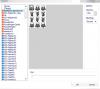
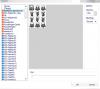
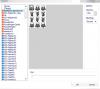
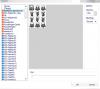
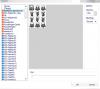
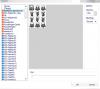
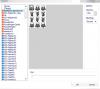
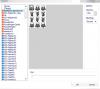
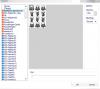
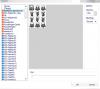
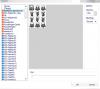
Edited by LegendaryGameMakerShare this post
Link to post
Share on other sites