-
Content Count
1,335 -
Joined
-
Last visited
-
Days Won
8
Content Type
Profiles
Forums
Blogs
Downloads
Calendar
Gallery
Everything posted by Arkbennett
-
Well, welcome to the forum. I like playing others games too. My personal favorite is the Master of the Wind series.
-
Welcome to the forum! =) Do you have any projects under wraps?
-
Welcome to the forums. =) Hope you like 'em.
-
Dude, now I gotta double check my girlfriend. lol.
-

Eventing Chapter I - Functions Of Messages
Arkbennett replied to Arkbennett's topic in Archived RPG Maker XP Tutorials
Alrighty, sweet deal. =) Can someone move this and Chapter II in my section? -
I saw the loading bar. I got a flash maker, and I've only tinkered with it a bit. I wanna make videos for the games. But, I don't know how to flash all that well yet..
-
Ah, I just checked. Then if that's the case, your going to need to save a hero's level in a variable. Just go to variable operations, choose your variable, select "Set", under the operand select Hero, the hero you want, and his attribute, which would be level. That should get it done. Then use a conditional branch.
-

Eventing Chapter II - Functions Of Switchs
Arkbennett replied to Arkbennett's topic in Archived RPG Maker XP Tutorials
That's Marked's call. I'm not sure if I have an eventing class anymore. -

Eventing Chapter I - Functions Of Messages
Arkbennett replied to Arkbennett's topic in Archived RPG Maker XP Tutorials
Nah, I rememberd. I just don't know if I still have authority of there. Besides this one is more updated.. I think. -
"Switchs Operations" Command Today kiddos, we have a rather short lesson, but that's okay. One step at a time, eh? This is probably one of the most used commands, you can't make a decent RPG with out with! Switch Operation! So what are switchs you ask? Switchs are basically what they're named, a switch. Like a light switch, they turn ON and OFF! These are usually associated with Pages or Conditonal Branchs. By now, you should know what pages are, Conditonal Branchs is a foreign language for you right now if your a newbie, so don't worry about them. The first box, your going to select weither you want to turn on/off one switch or a range of switchs. The second box, your going to select weither you wanna turn the switchs ON or OFF. Say I wanted to turn on switch two, I'd select "Specific Switch" (If it's not already selected) and click on the blue box with an arrow pointing right. A new window called "Switchs" should've appeared, there should be a list of numbers ranging from 1-25, 26-50 and another list on the right saying 0001, 0002, etc. There are two things in here your going to need to know. I wanna turn on Switch 2, so I will select "0002:" and click ok, then select ON if it's not already selected and press Ok, mission complete, Switch 2 is turned ON. Now, say switch 4,5,6 is on and I wanna turn them of, what do I do? First I'll click "Switch Range", and the two boxes on the right become active. The first box will determine when the range will start, the second determines when it will end. I wanna turn 4,5,6 off, I'll put a 4 in the first box and a 6 in the second box. This tells me I'm select switchs 4-6. Now I want 4-6 off, so under operation, click OFF. And there you go, simple eh? So what are the uses of Switchs? The best example is a treasure chest, if you've made one without a switch, you've probably noticed the player can just keep hitting the confirm key and recieves the items over and over again. To prevent this, turn ON a switch, it doesn't matter which one you use, as long as it hasn't been used. Name it, and stick it on the very bottom of the "Event Command" list. Now, make a second page, on the top left you'll seeing a section called "Preconditions", check the first "Switch" box and click the blue arrow and the "Switchs" list should pop up, select the Switch you used on Page 1. In short, when you turn on the Switch, it'll perform and display anything on Page 2 rather than Page 1. If you put a message in Page 2 saying Empty, the player will get that message when the Switch is activated. You may also use Switchs to activate a completely different event, using the same method. ________________________________________________________________________________ "Local Switch Operation" Command Another useful thing, now you may be wondering what's the difference between a Local Switch and a reguler Switch. A Local Switch will only work in that one event, while you can turn on a Switch and activate another event elsewhere. Not to complicated, right? There are four Local Switchs: A, B, C, and D. (B, C, D are availible in the drop down box.) They function pretty much the same with the exception above. Under preconditions there is a seperate section called "Local Switch" instead of "Switch", do not confuse the two. Turning the switch ON and OFF is similer with a normal switch, so I won't go into that. So what would you use a Local Switch for? Well, you could use it for a treasure chest like above, that way if you wanted to make more than 1 treasure chest, you can copy and paste them without having to go into the event Command List and assigning a different switch each time. Another example of Switchs and Local Switchs and making use of the ON and OFF. Page 1 <>Message: Arkbennett: : : Hi! <>Message: Player: : : Shut-up! <>Local Switch A = ON <> If you set the preconditions on Page 2 to Local Switch A... Page 2 <>Message: Player: : : Hi! <>Message: Arkbennett: : : ... <>Message: Player: : : Why aren't you talking? <>Message: Arkbennett: : : You told me to shut-up. <>Local Switch A = OFF <> Now that Local Switch A is turned off, it'll display Page 1 until the Local Switch A is turned on again. Well, I hope nobody is confused, but if you are feel free to ask. This conclude Chapter II, until next time guys.
-
"Message" Command This command is usually used for character speech, but can be used for other things such as telling the player that he or she obtained items when he/she opens up a chest. The Message command has special codes in it which allow you to perform special functions, how to do it and their functions follow. \n[x]- Displays a hero name equivalent to the ID number. \v[x] - Displays a variable value equivalent to the ID number. \c[x] - Changes the text to the color equivalent to the ID number. \g - Displays the amount of gold you have in the top-right window. I?m sure you notice that the first three codes have the x sign, this of course means that a number goes in place of it. The number for hero name and variable value is it?s ID Number. If you go into the database (The button to the right of the ? Scale button)you should see on a hero tab. If you haven?t edited the heroes in the tab yet, there should be a highlighted line saying ?001: Arshes? The ?001? part is his ID number, take note that you can omit the zeros. The same thing goes for variables, it should have an ID number next to it, but we?ll explain variables in the later chapters. So as an example let?s say I typed this in a message box: \n[1]: Hi, my name is \n[1]! It would show up as: Colors are a little different command wise, the default colors are as follows: So if you replaced the x with 1 the text following it would appear blue. Don?t forget that if you just want a word a certain color, that you half to change it?s color back. ________________________________________________________________________________ "Show Choices" Command This command allows user input by text. Before we start, I want you to know that normal message box will only allow 4 lines. Think about this if you'd like the message and it's options to be in the same text. For example: If I had two sentences and two choices: However, if I had three possible choices it would make another message box like so: If you've already tried typing a normal message, you might've noticed that it'll stop you after three lines. However, you are more than capable of adding an extra line by simply adjusting the bottom part of the window that you type your text in. Now basically by using this command you can cause the conversation to move in different paths. I'll use the example above to show you what it looks like in Rpg Maker.. <>Message: Arshes: : : Look here is some candy, what should I do with it? <>Show Choices: Eat it, I'm not hungry : [Eat it] <> : [I'm not hungry] <> End <> Notice the "<>"? This indicates a empty command line. Let's add a message under "Eat it": <>Message: Arshes: : : Look here is some candy, what should I do with it? <>Show Choices: Eat it, I'm not hungry : [Eat it] <>Message: Yummy! <> : [I'm not hungry] <> End <> Now if you choose the choice "Eat it" another message box will appear and say "Yummy!". Now after the commands under "Eat it" is complete, the event skips over "I'm not hungry" and reads what's after End. This is vital to remember. Ok, almost done with this command. If you notice when you set up the "Show Choices" command there is blue text to the right that says "Cancel Handler" this means that if you press the Cancel Key (X and Esc) the game will automatically select this option. I'll give you an example of the Custom Handler. <>Message: Arshes: : : Look here is some candy, what should I do with it? <>Show Choices: Eat it, I'm not hungry : [Eat it] <>Message: Yummy! <> : [I'm not hungry] <> : [Cancel Handler] <>Message: Hey look! It's a babe with cotton candy! <> End <> If you press the cancel key a message box would appear and say "Hey look! It's a babe with cotton candy!" ________________________________________________________________________________ "Input Number" Command Allows the player to input numerical values that's stored in a variable. The second part with this goes with conditional branchs or you can display it in a message box with the "\v" command. Inputting a number takes up one line in a message box and you can only input number up to eight digits long. ________________________________________________________________________________ "Message Display Options" Command Very useful for adding a type of style for message commands, the options to edit a message box position follows: The options to affect the the visibility of the message box follows: It's very basic and self explanatory, if you want something similer to FFX when Tidus narrates set the options to "Bottom" and "Don't Show. This concludes chapter 1.
-
Again, use a conditional branch.
-
Ah, that stores what button you pressed in a variable. For example, if you pressed escape it'd store a value of 12 (Or maybe it was 13..?) in a variable. It goes hand in hand with a conditional branch. One of my tutorials talk about it, I think. I'll post it, and the rest of them shortly.
-
I also agree, I just wanted to bring that to his attention, that's all. =)
-

US Government Violations and Mishaps
Arkbennett replied to Arkbennett's topic in Debate and Mature Discussion
I still don't think it's worth precious resources. The blind should have someone there to help them. And actually, the Government got better after the Great Depression. Roosevelt was a great president. -
Are all members allowed to create categories? If so, wouldn't they clog up the workshop?
-
What do you mean by that? And the more I listen to it, I think it's more better than other of your songs. I'd say as good as Dawg in the Ghettos or Live my Life Out.
-
Nice find Lanmorra! It gives me this awesome idea, but, I might use it on some project in the future.
-
I was learning scripting at the same time as Leon, but, I stopped and gave up. Leon kept going, I wish I kept trying to learn. I'd be as good as him! ='( Huh....?? Oh, and I'm gonna read them too sometime. I gotta learn how to script.
-
Hiya Ryan! =)
-
Hiya! Welcome to RMXP Unlimited! I'm sure you'll enjoy the site!
-
That's some good WYZ produce right there. WYZ 4 LIFE!
-
I'm major eventing person. Besides, Leon has enough scripts and projects crammed up his pipe. I could just go as an easy alternative. Besides, it looks better when I said I made everything via events.
-
lol, this topic was so 5-6 months ago. Demondaze had to leave the forums. =( I liked him though, he was cool.
-
Maybe sometime, I had a huge delay because a friend came out of town. And because I was originally planning an ABS (Action Battle System) via events. But getting really in-depth with it, I realized the rediculous amounts of variables and RMXP doesn't seem to be able to handle it very well, as far as organization and limitations such as the # of event commands per page. So, I may stick to a regular side battle system. So, release information might take longer, because I half to completely redo the whole battle system.