-
Content Count
187 -
Joined
-
Last visited
-
Days Won
2
Content Type
Profiles
Forums
Blogs
Downloads
Calendar
Gallery
Everything posted by Black Shadow
-
Project is dead since months ago.
-
During that Noob Saibot sold RPG Tower, the domain to Rm-Memories got deleted. I saved the old invisionfree forum, if something like this would happen. I have changed every graphic on the forum. I also changed all the staff positions, so Im the only staff at the moment. Moderators and positions like that will be avaible when the forum is bigger. Having moderators for a forum in this size is not needed. Link to the site http://z11.invisionfree.com/RPG_Maker_Memories/index.php? Shoutbox has also be installed, and we currently looking for some people to submit resources, scripts and tutorials on the site, so we can get more members. And also, if you want to be affilated with the site, use this code. <a href="http://z11.invisionfree.com/RPG_Maker_Memories/index.php?"><img src="http://i94.photobucket.com/albums/l104/Dennis88_2006/Affilat.png" ></a> ~Black Shadow
-
Uhhm...this is my mapping class. I haven't written that people are allowed to post their tutorials here.
-
I didn't got any mail. :mellow: If I haven't clicked on your banner in your sig on Shadow Destiny, I would had never knew of that this place has been revived. But it's nice to see the forum back up. Cheers :D
-
I was suprised that I couldn't find any screenshot thread when I searched on the forum, so I decided to start one. Basicly, the rules is the same as other Screenshot Threads. Post screenshots from either your games, our just a map you made for fun.(If any moderator think this is the wrong place, you are free to move the topic to where it belongs^^) Other members will comment on your maps, so be prepared for that. Now then, how do you take screenshots of your game? -Go to the place in your game that you want a screenshot of. I recommend to take the screenshot in full view. -Press the Print screen key on your keyboard. It should be next to Scroll Lock. If you want to take a screenshot of ONLY the active window, press Alt-Printscreen instead. -Go into Microsoft Paint, and paste (Control-V) it on to there. -Save it as a PNG. If your version of Paint doesn't let you, then do jpg. -Go to a site like photobucket(I recommend photobucket, since you can save alot of pictures on your account there), upload your image, copy the code for "Hotlinking for forums"
-
Time to start the first lesson. I haven't done any lessons here in awhile, but it's time to start probably. Okay, your first lesson will be: Open RPG Maker XP We are going to use the first map in the game Choose wich tileset you want Map it as you should map it Post your screen of the map here When you have posted your map here, I will discuss with you what you have done wrong, and what you can improve. The other students are free to join the discuss, and tell what they think are missing, and what can be improved. Post your maps as soon as possible.
-
I have some classes on another forum I could post up here. Basicly, I could start to post them right away. Keep your eyes open.
-
Hmm...I have problably not been here since August, but I have heard of all things that happened here. I don't know why I became inactive really...maybe becasue there wasn't that much people here. Anyway, I decided to return. I don't know how long i will be here, but I will try to remain active as much as possible. So basicly, Hi.
-
Welcome back. :)
-
Welcome to the forum.
-
You are probably talking about a rm2k3 tileset. I have actuly never worked with rm2k3 resources in XP, but I think it's easy to fix. You just need to do some paint work, and then import it in XP. I can't say so much more, since I haven't imported a rm2k2 tileset before.
-
Sorry if Im a little bit late here ^ ^ To merge tilesets in paint, open a tileset with paint. Then, select all. Copy. Go to new. Make a big white area to play with. The paste. Copy 2 more tilesets, and paste them there as well. After that, you have to experiment your way throught. You need to save alot, and import it when you are gonna test it, to make it work.
-
Map Type: Seaside Road Map+ Size: 23X19 This map is very funny to map with. You can create a very good map, if you think realistic with this map. First of all, make the sand for the beach. Then, start making the wawes, and the sea. Now, you should start adding cliffs, with a nice look stair. Remember to add the details in the caves. Now, most of the beach part is done. Just add bushes, rocks, and other funny things. ;) But what about the green area? We can't make it empty. We need to do something. Here, some tips from my other tutorilas comes. No straight roads.( NOTE: I hate the road that Im using here, but it's because it's with the standard tileset. You could change it if you want) Much vegitations, so it looks realistic. Use more cliffs if you want. All to make it look good. If you want, you can tint it night, and so some romantic scenes over it =D It feels like Im losing the grip of this, so I don't have so much to add. Hope it will help.
-
Map Type: Snow Plains Map Size: 23X19 Here's a new brand tutorial made by me. First of al, I have seen some people using this as a road whn it comes to snow maps. I don't see that as a road. I see it like something, that should be near water.( Roads should not be straight!) This, is a road. This is how you should use the other one.( In my opinium) Now, put out some tress, hills, footsteps, grass, flowers( Yes, flowers), to make the map more realistic. Use bridges if you could. They make a good view for the map. Use everything that's useable from the tileset. But remember, you have to think realistic. To make it even better, use snow in weather command, and add a fog, to make it even cleaner.
-
The mapping looks good, but I think the font you are using is hard to read.
-
Guess I will start post here. Do you have any screenshots of your mapping? I would like to see it. Other from that, it looks good.
-
You could merge RTP tilesets easly in Paint.
-

Mapping - Sunny Forest Tutorial
Black Shadow replied to Black Shadow's topic in Archived RPG Maker XP Tutorials
Yeah, but I made this tutorial a long time ago, and I have learned new ways of mapping since then. But this is just the basics. -
Welcome to the forum. I haven't been so much active, but it's a cool place.
-
Take care. Have fun in the navy.
-
Here, I will post my mapping tutorials I have done. You are free to comment on them, so I will make them better next time. If you are going to make a links on my tutorials, to other sites, you need permision to do that.
-
Yeah, I know people. Caves is....a hell to map with. But don't worry. I will try to explain a simple way with this tutorial. Cave Tutorial Map Type: Earth Cave Map Size: 20X15 Let's start then. Simple as it can be, start like this. First Of all, I would probably suggest to start with cliff walls, and stuff like that. In other map types, I awlays starts with roads, and rivers, but not in caves. When I start with walls, I know exactly where to go next. Now, make entrance and the exit, just where you want to have it. Now, into details. Just like in other maps, I love details. Use them. Let your mind play with it. And now, another exampel of my maps.( I used this map when I seeked as the mapper teacher on this site. I hope it was simple.
-
This is a newly created site, about Final Fantasy. You can talk about Final Fantasy here, and also, talk about RPG Making. We have forums special for RPG Making, for both RM2k/2k3 and RMXP. And also, General talk, if you just want to talk about anything. We have just started, and we need some members. It would be fun if you joined Today. Here's the link. http://finalfantasy.byethost18.com/forums/index.php?
-
Sorry that I haven't posted anything in a while, but I have been busy and stuff. In this topic, I will explain the basics about the Tileset command, wich is importent for mapping. Tileset In the database, you have something called Tileset. It looks like this. NOTE: These commans have different names in both version, but they all mean the same. I will explain what all means: 1:Tileset File: Here, you can change the tileset file. Tileset file is the tilesets graphics you have in the craphic map. In this picture, Im using the Plains Tileset file. 2:Auto linking tiles: You can change the autotiles with this. The maps already have some autotiles, but you can change it if you want. 3:Panorama: The backround for the map. Not so much to say. Here, you can decide what kind of backround you want to have for your map. 4:Fog: Decied what kind of fog you want for this type of tileset. You will have this fog evertime you make a map with this tileset. 5:Battle Backround: Here, you can change the battle backround for this type of map. 6:Passibility: You see al the cirkles on the map? That means you can walk there. The cross, means you can't walk there. You decied this in the Passibility command. More will come. Stay tune.
-
Haven't I see you before :P Welcome.