Kiriashi
-
Content Count
4,497 -
Joined
-
Last visited
-
Days Won
49
Content Type
Profiles
Forums
Blogs
Downloads
Calendar
Gallery
Everything posted by Kiriashi
-
Dude, you just got an offer that will give your game it's own soundtrack. ACCEPT IT! xD The dirt tile looks cool. I think it should be more... subtle? I don't really know how to explain that.. umm... Gah. *facepalm*
-
I'm moar epic though right? ^_^ I agree with that one random dude. Your maps need a bit more content.
-
Also.. GET ON YAHOO!
-
Cool Marked! ^_^ You sure do pour these new features out.
-
YESSSSSSSSSSSSSSSSSSSSSSSSSSSSSSSSSSSSSSSSSSSSSSSSSSSSSSSSSSSSSSSSSSSSSSSSSS!! But in all seriousness, if you were trolling us, I'm going to beat yo' ass!
-
Wow Broken! You found everything he needed. Nice job!
-
I can help with VX too. ^_^
-
The normal grass looks a little bit too much like tall grass. Teh barrels and trees look really cool!
-
:< NOOOOOOOOOOOOOOOOOOOOOOOOOOOOOOOOOOOOOOOOOOOOOOOOOOOOOOOOOOOOOOOOOOOOOOOOOOOOOOOOOOOOOO! You can't leave! Who will be there on Thursdays!? :( We're all gunna miss you dude. Check back soon!
-
OMG OMG OMG YOU BUMPED THE TOPIC! I'm going to have to give you a warning. xD Nice find man. It's a good addition to the tutorials. EDIT: Evil cabbage made one. :P
-
Segregation still lives in the US.
Kiriashi replied to FranklinX's topic in Debate and Mature Discussion
I personally think we should drop the race topic for a while after that last one. -
That's just a tile in the tileset. ^~^ Download it it here.
-
No problem! If you have any any requests, I made a topic for em'.
-
xD I'm not asking for praise guys, I just wanna make sure that everyone tells me what they want tutorials on.
-
Thanks so much! ^_^ I'm glad I could help.
-
I'm the first member to achieve three thousand posts. : / I know it's kinda' egotistic to post a topic like this, but I think I deserve it. ^~^ I'll move it to spam later, for now I just wanted to get you guys's attention on something. (This is my self proclaimed reward for reaching 3000 posts, so bear with me here.) So I just recently posted a new tutorial in my mapping class. When I finished it, I disovered that not a lot of people really noticed it. I think it might be because I'm not writing tutorials about what you need help with. So I am proposing an idea. I'd like for you guys to tell me what you have the most problems with when it comes to mapping, and what you'd liked to learn. I'll use this info to write the best tutorials for you guys, so you really ought to participate. So head over there when you can and tell me what you'd like to see. ^.^ Yay me or whatever. C:
-
Hehe... kats. ^_^ If its big, so what? More to explore!
-
May I recommend using Mack's tilesets? You might like them more.
-
They're called French Fries. >.<
-
Not it does not go in the spam forum. It's a general discussion. If you're not sure where to post something, just give it your best shot. We'll move it appropriately when need be. Personally I like Pokemon more. Never played any digimon games or watched any of the shows, so I don't really know anything about it. : /
-
It's great that your making progress darkcerian! I'm looking forward to the game.
-
:P I will always win at that game.
-
There really isn't a reason for me to delete this topic. ^~^ Anyways, just make sure you aren't posting content that's already here.
-
Yes, you are both posting what is considered spam. Stop it. ^_^ Rook, I like how your character is holding a boomerang. You Aussie you. xD
-
Tutorial Topic Here What is the greatest flavor of pie? PIE FLAVOR! :whistle: Hello everyone! I'm back again with another tutorial. Wow, I sure do write these fast. [sarcasm] Anyways, in this lesson, you'll learn how to add life to your maps. There's a lot of words and pictures in this tutorial, but it really isn't a lot of content to learn, so bear with me here. First up, let's go over the two map settings that are important to the atmosphere of your maps: Panorama graphics and Fog Graphics. To change these, we use an event command. Let's go over the panorama graphic first. When we click on the Panorama graphic box, a window pops up. To the left, there is a list of tiling panoramas. When you select one, it is displayed in the box to the right. Below the box is a slider bar that changes the hue of the panorama before it is displayed. Right now you may be wondering what I mean by tiling (as in tile) panoramas. These are graphics that can be connected over and over again side by side without looking weird. Take a look at this panorama graphic: When we put two of these side by side, the result is this seamless double in size panorama: If you hadn't seen the panorama by itself, you wouldn't have been able to tell that it was a tiled image. ^_^ Pretty cool huh? All of the default panoramas are horizontally tile-capable. They (obviously) don't tile vertically. :3 So pick a sky panorama, and make sure the event's trigger is parallel process. Now then, we've set the Panorama for this map, but how do we map to make sure the Panorama shows? Simple. The Panorama graphic will display on all blank tiles. So if we make a mountain map like this: It will yield this in-game: Don't mind the crappy map and errors. This was just a quickie to use as an example. The trick with these panoramas is to add a little extra height to your map at the top. This way, when the player walks up, the screen moves up. This will let him or her look over the edge of a cliff a little bit more. Take a look at this: See? You can see more of the mountains now that Aluxes is at top of the map. This adds a cool effect to your game, and looks awesome in cut-scenes. You can play around with the panorama hue if you want, but it will rarely make it look better. I moved the slider to right here to get a sunset type effect: However, as you can see, it does affect the quality of the panorama. You're better off just using photoshop to edit it. Play around with Panoramas, and you'll be making better maps in no time! Now let's move on to the second map setting that is important to the atmosphere of your maps, Fog graphics. Clicking the Fog graphic box brings up a window similar to the one from before, except now there are a few options on the right side of the preview-box. Options: Opacity - With this option, you can enter a number between 0 and 255. 0 will make the fog invisible, and 255 will make it the only thing visible. Input a larger number to get a thicker fog. Blending - If you don't know what this does, you don't need to know. You'll never need it, so there's no point explaining it. Zoom - Here you can set the zoom percentage of the fog. 100 will keep it at its normal size, 200 will double its size. etc. SX - SX stands for the x-axis speed of the fog. Basically, you can make the fog move to the left (negative number) or right (positive number). Larger numbers equals more speed. SY - SY stands for the y-axis speed of the fog. Same deal here. Negative numbers move the fog down, positive numbers move it up. Combining SY and SX - You can input a number in both the SY field and the SX field. This way, you can move the fog diagonally. Play around with it. :P Here's an example of how a fog can make a map look better: It may be a subtle difference, but it's a good difference. There are more fogs for you to use in different maps, such as underwater, in a forest or a sandstorm in a scorching desert. Just because this overlay graphic is called a Fog graphic doesn't mean it's always going to be a fog. There's also another much more complicated use for fogs: Cosmetic Lighting. But what else can we use to change the atmosphere of our maps? You may have noticed that the previously shown swamp map I made had a dark brown tint to it. This really made it look a lot more like a murky swamp didn't it? This was accomplished with a Screen Tone event command. Ahh... The screen tone command. Such a wonderful tool for us mappers. If you didn't know about this, you're in for a real treat. With this event command, we can add a tint of color (or remove the color) to/of our maps. It's pretty simple. Move the sliders around to the left or right to decrease or increase the amount of a particular color to the map. This can completely change the atmosphere of your map, and it can really make an okay map become an awesome map. But.. how do we know which numbers to use? You could input random numbers or move the sliders around randomly and constantly playtest your game to see which combinations you like, but that's a bit tedious, no? Well, thanks to my good friend Leon, we have a script that makes this so much easier for us. Leon's Screen Tone Test Script: This is easily my favorite RMXP script of all time. ^_^ So how does it work? First of all, put the script in your game. Quick Tutorial on how to input scripts if ya' don't know how:: Now that you have the script in your game, playtest your game on the map that you want to find the right screen tone for. When you're on the map, press F8. This window will appear: Now play around with the numbers using the arrow keys. You should be able to find the tone you like pretty easily. Once you found the screen tone you like, record the numbers in notepad or something. This script will not change the screen tone for you. Now stop play-testing and head back into the editor. Make a new event, and enter in the numbers you recorded in a screen tone event command. Pretty easy huh? ^~^ Using this method will save you a lot of time, so go thank Leon for writing this. Now that you know how to give your map a screen tone, I will end this tutorial with some screen tone suggestions for specific types of maps. Humid Jungle: -40, -39, -51, 0. ~Tileset + Autotiles Download Link~ Savannah: 15, -28, -15, 28. ~Tileset + Autotiles Download Link~ I'll add more screen tone suggestions later. For now.. I'm tired. :< It's 4:43 AM. If I do say so myself, this is one of the best formatted and written tutorials out there, so copy my style if you want to make a great tutorial! If you liked this tutorial... ...Please give me a reputation point for it. ~Kiriashi Source: Lesson 3 - Adding Atmosphere
